There are several ways to design a logo without photoshop such as Logo maker websites, Google drawings and free or paid software available online. But I will show you the easiest way to create a logo without photoshop and guess what it is FREE! All you need to follow my step-by-step guide.
Logo design is one of the important tasks of any startup business. It may describe the name, product, target audience or values of a company.
Before we start, you need to understand the concept of designing a logo. You need a basic understanding of 3 things: Image, text font and Colour choice. Well, the combination of these 3 things make a good design for your business brand.
It is important to have basic idea or blueprint of logo you are about to create on digital platform. So, I would suggest try drawing rough sketch on the paper and you are all ready to go!
Step 1: Download AAA Logo Design Software
Go to google.com and search AAA Logo design. Download the software, run setup, accept the terms to use and, follow the installer on-screen instructions to complete installation. Installation of AAA Logo will take only a few minutes.
Once installation completes, you can see the icon on your Desktop to launch the Software.
Note: AAA logo maker software is free for personal use only.
Step 2: Start your project to create a Logo
Open the AAA Logo Software. There are 100+ logo templates available which you can use it for learning purpose, or you can escape it and select the new template to build from the scratch. I recommended this logo design software to build from the scratch.
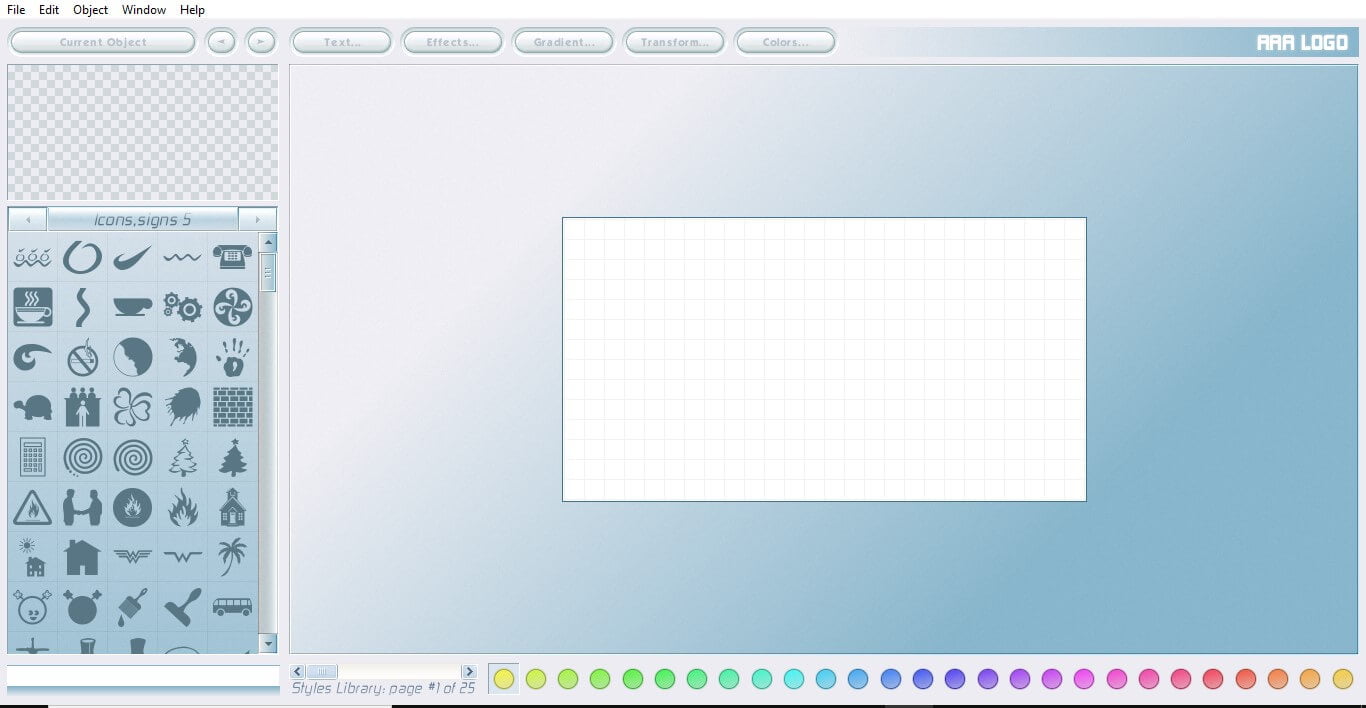
Step 3: Select icon for your logo
Let’s learn with an example, I want to start an Internet broadband company named by Extreme Broadband. My logo should represent my brand. It should sound like tech, internet, broadband or related to extreme word.
First step is to click on the icon menu and find the best icon to start with or add multiple icons to make a design of own and that what I am going to do.
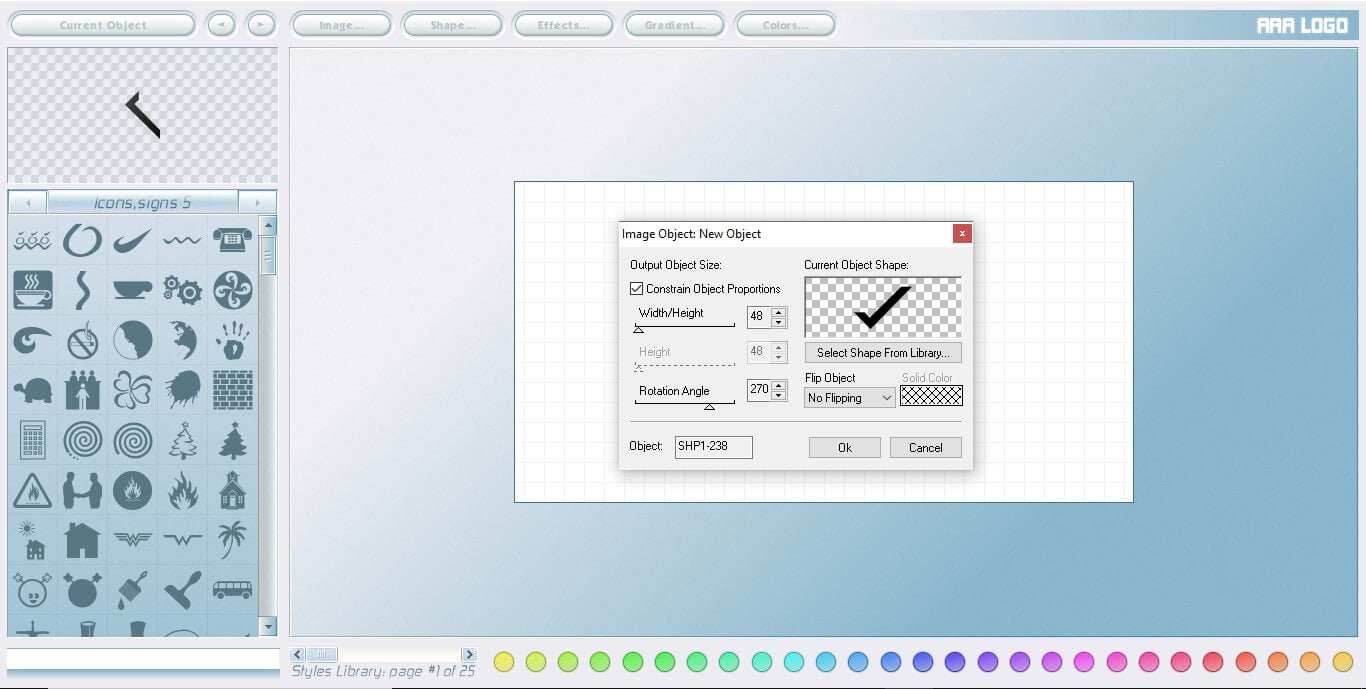
My first goal is to work on design and I choose to design in a shape of ‘ X ‘ with 4 check icons.
So, I have duplicated the icon and mirrored it. Because in this way, I can continue the progress to design my logo as per my blueprint.
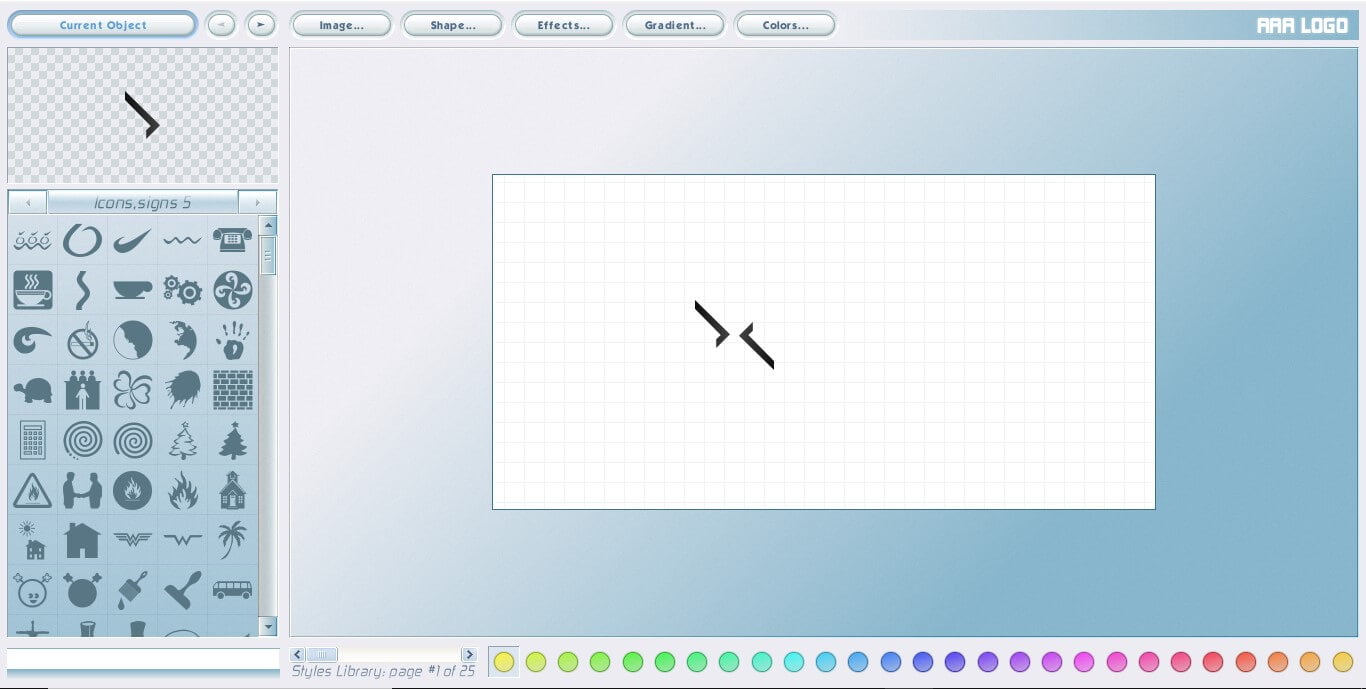
To change the colour, click on the icon and select the colours tab from the top menu. If you know the colour code, you can always enter that else you can save the new colour code to use it later. I want to make it as an Internet symbol ‘i’ inside ‘X’ and use the two colours to differentiate it.
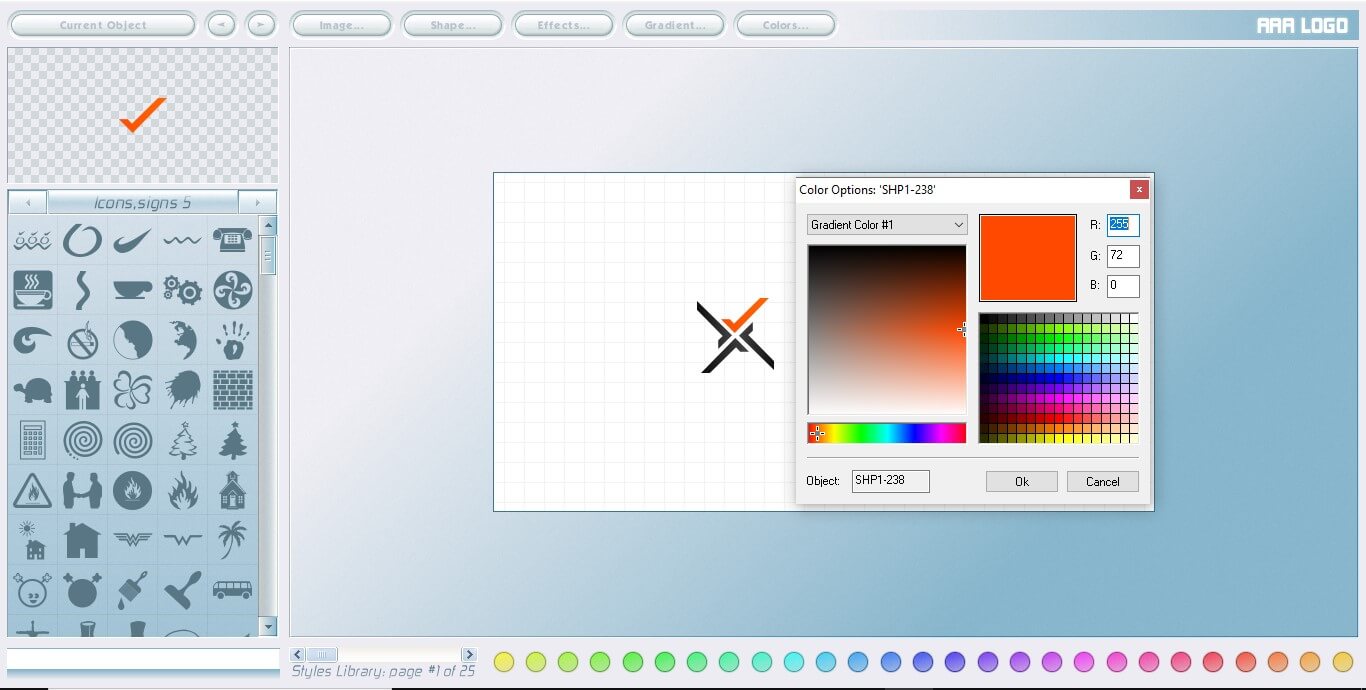
For a final touch on phase one design, I have added another circle icon and put it on top of the ‘X’ design. On top of that, I make sure the colour matches to top of the check icon and my design of Image is ready.
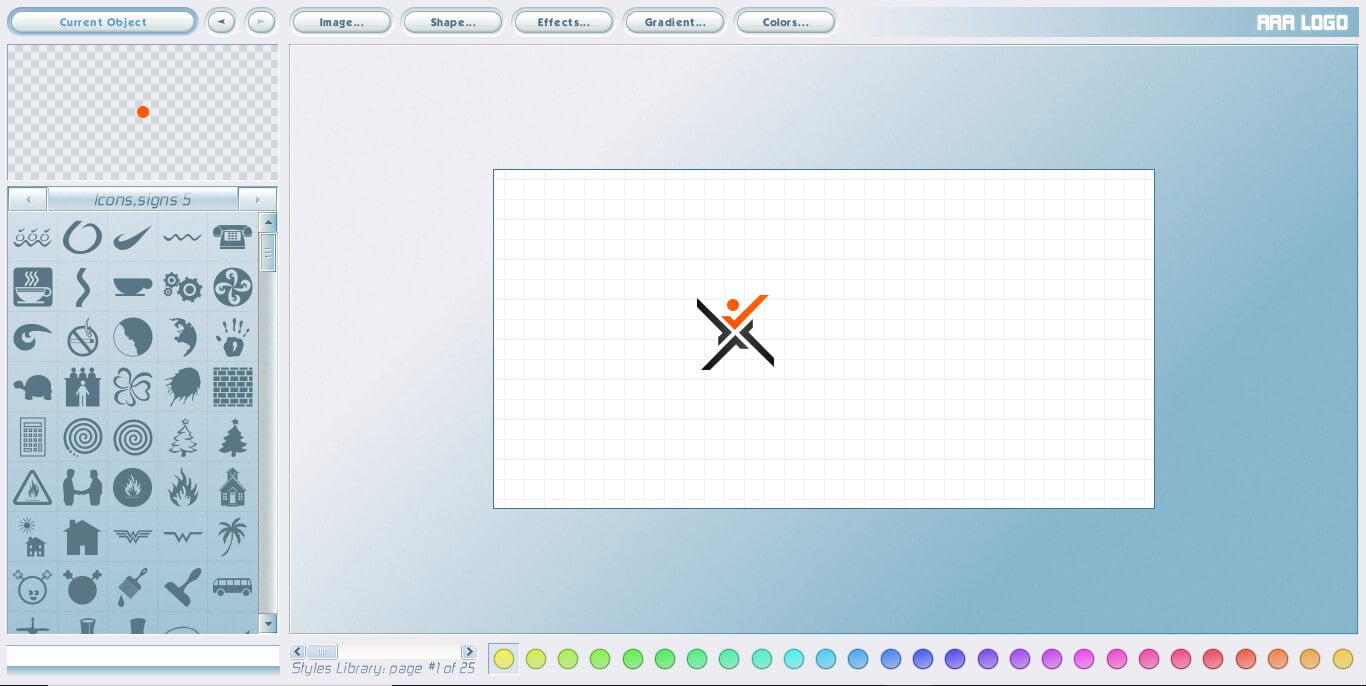
Step: 4: Choose Text Font
Brand Name is everything while starting a business. While choosing a name, I would suggest making it as simple as possible. The most important Rule of branding is “The simple it is, the easy it is to find.” So, make sure you keep it clean, if you design a professional logo for a corporate brand.
Keep in mind, brand name text and icon colour should go together else it will look unprofessional. Here, I choose the same colour Black and Orange for both Icon and Name.
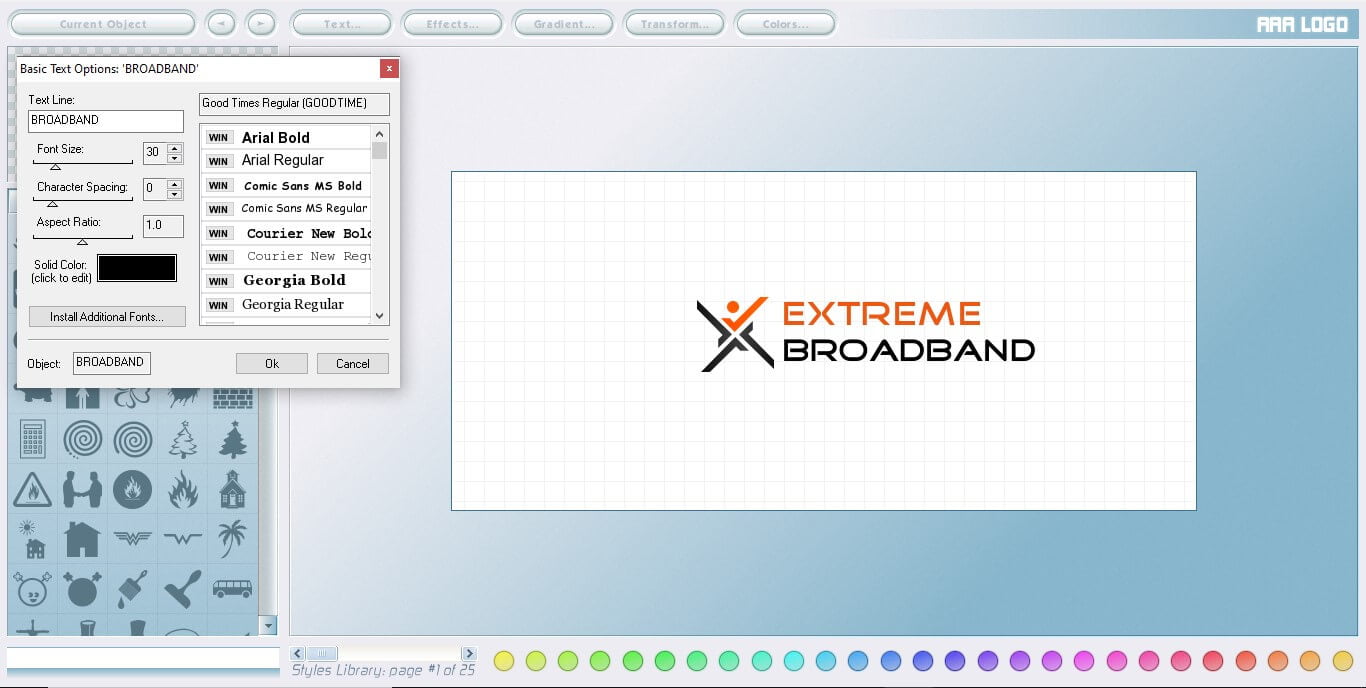
With little alignment of icon and name, my second phase is finished. This is how I design a logo without photoshop in 15 minutes.
Consider if I do not have my blueprint, it might take longer to design a logo, or I may lose time in middle.
Step 5: Save the Project and Export
Here comes the final step, once I finish with my design, it’s time to save my project and / or export my final design to make use of it.
To Save logo design
Click on File → Save Logo Image → Continue → Save it.
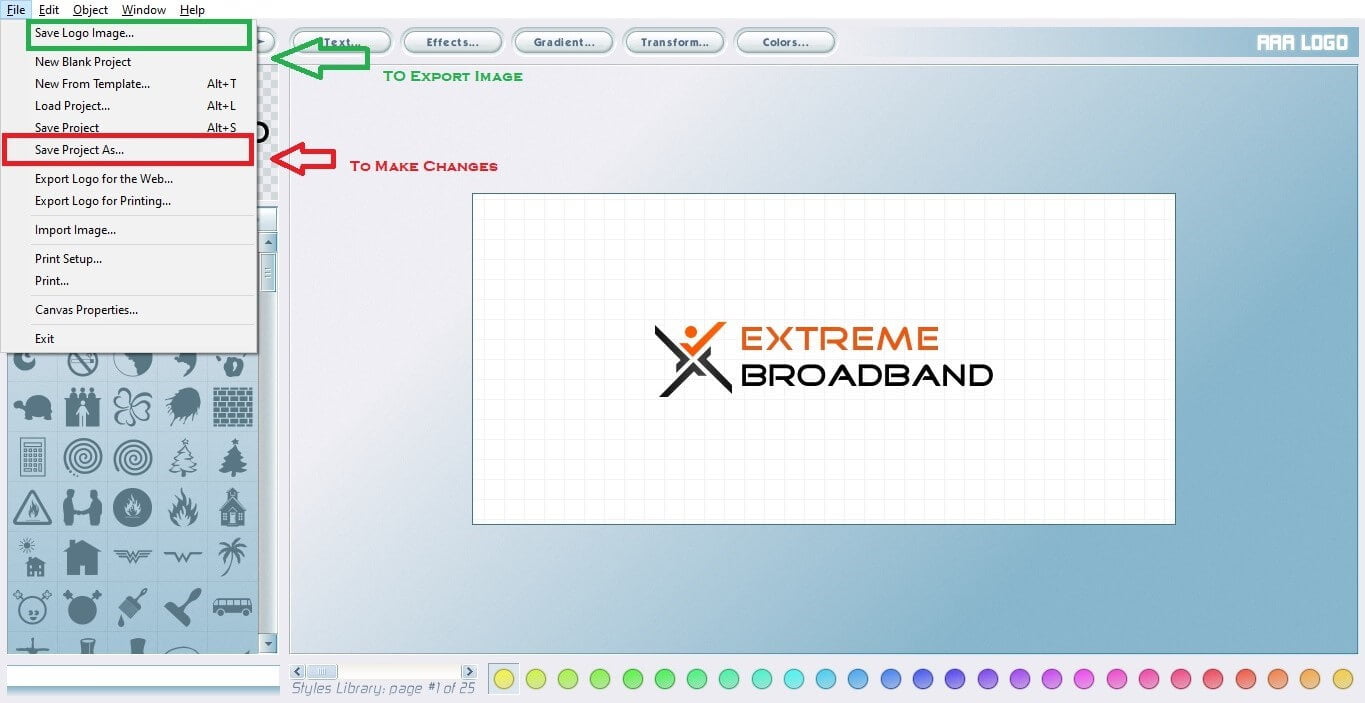
Image Setting like file size, scale, type of format i.e. PNG or JPEG, and background like transparent or white can be selected before exporting.
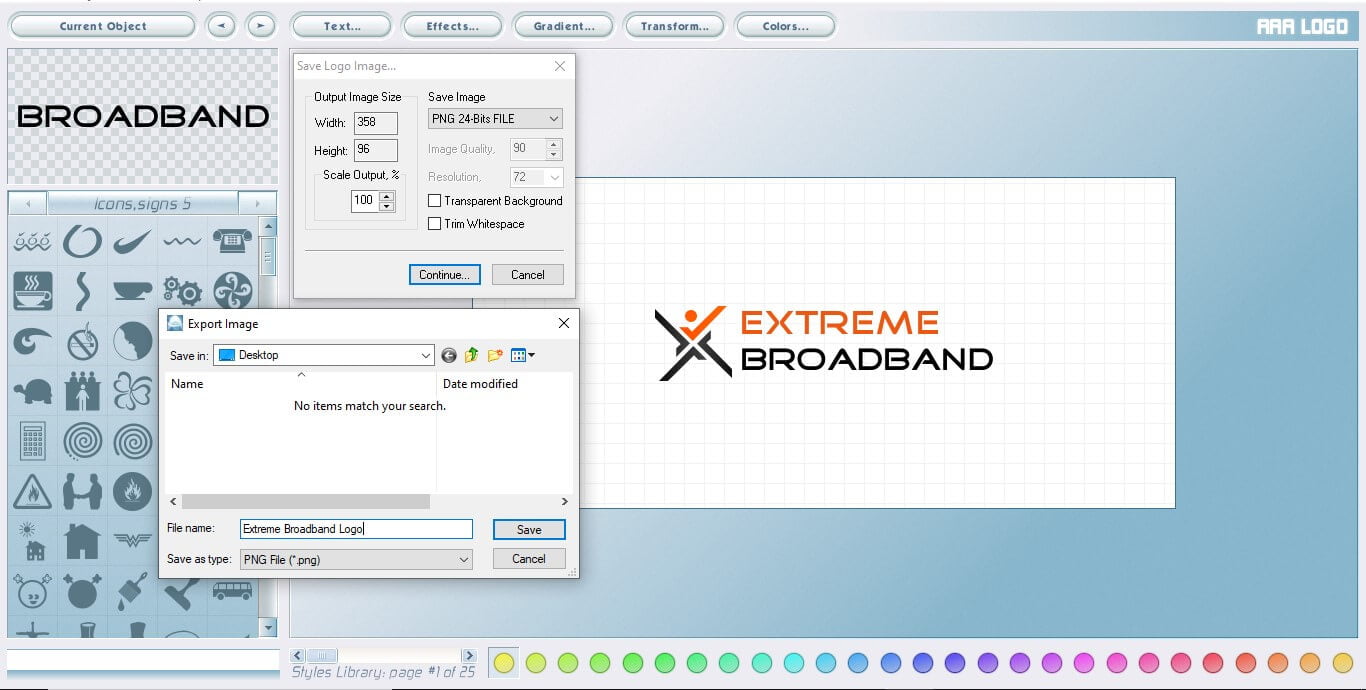
Or to Save as Project
Select File → Save as Project → Enter file name → Save it.
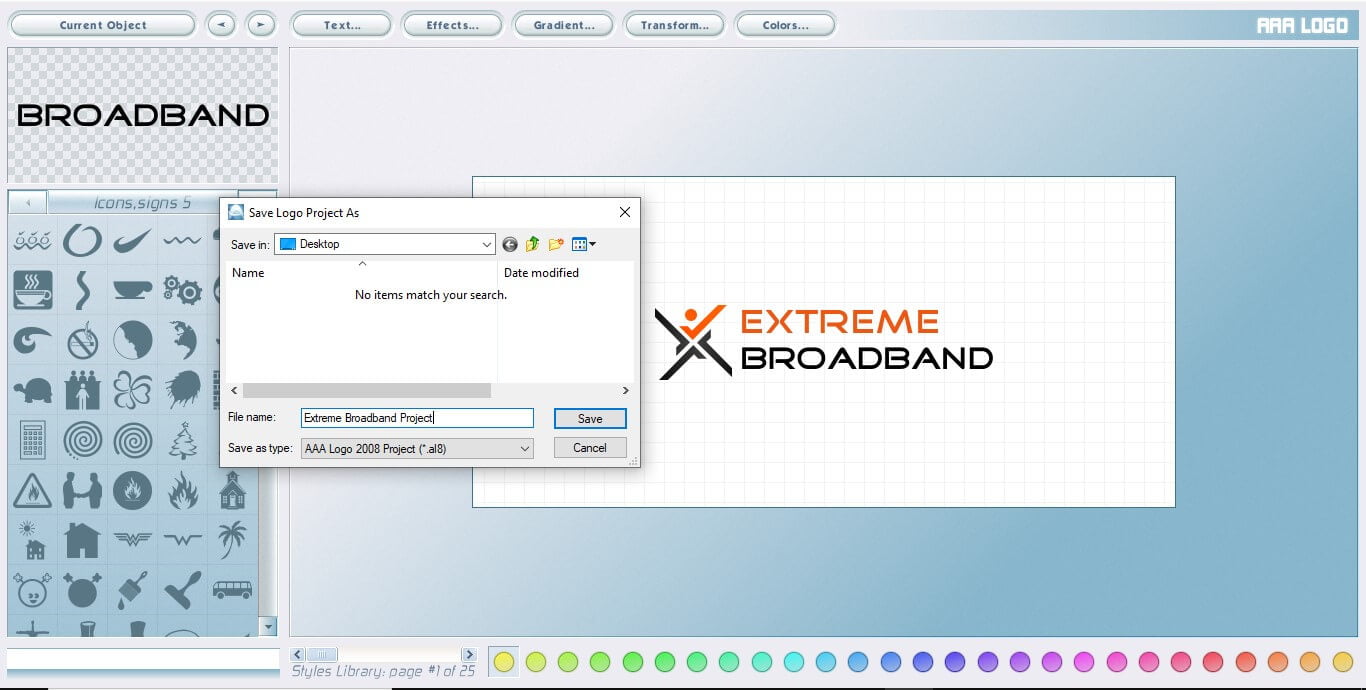
Note that project will be saved as .al8 extension. So, that I can open it anytime later and start working on it from where I left.
Step: 6: Launch your Business with a bang

Finally, your design is ready. Take a look at my design. It’s time to start a business, share on social media, create a website. Branding is important as well as Logo Design too. Keep it clean, simple and easy.
Follow the step-by-step guide on how to design a logo without photoshop. Tell us in comment How did you go ? Leave us a note if this was helpful. If you have any question regarding this. I am happy to help you. And do not forget to check out our portfolio for more design.
If you liked this article, then please subscribe to our Blog for more updates like this. You can also find us on Facebook, Instagram, Twitter, Pinterest, LinkedIn and YouTube.

